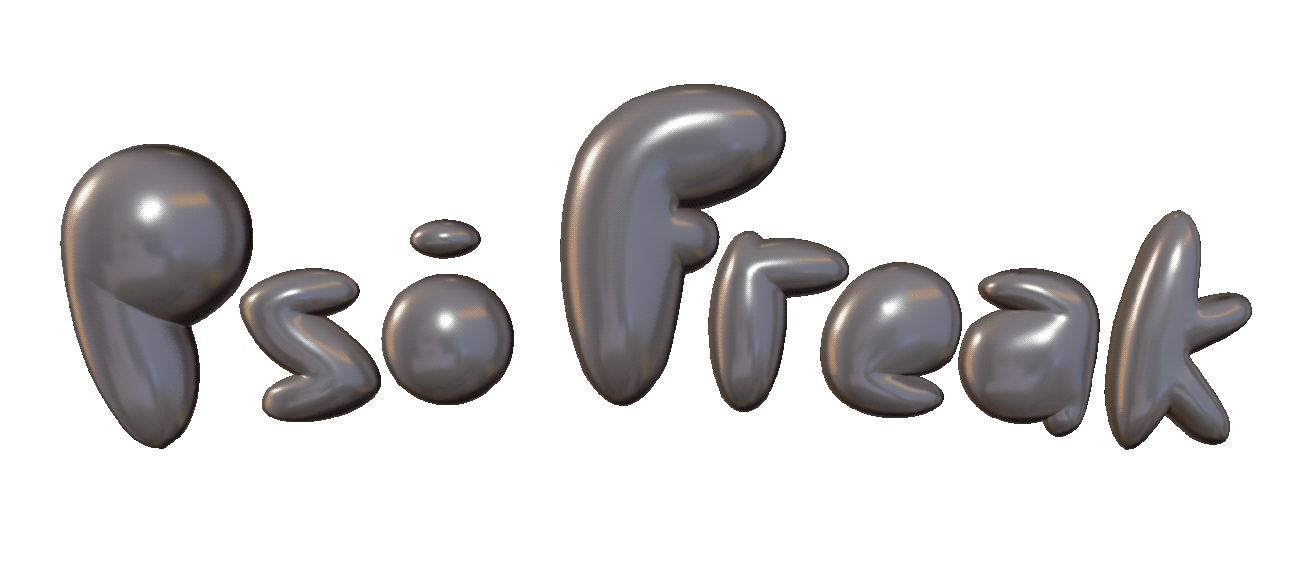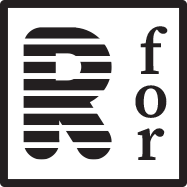Gamepad Troubleshooting Manual
Gamepad Troubles? You've come to the right place!
I understand how crucial it is for you to enjoy the game with your favorite gamepad, and want to ensure that you can play comfortably.
To assist you, I’ve made it simple to resolve any gamepad issues you might encounter.
Start by heading over to the downloads page to check if your gamepad is listed under 'Gamepad Profiles.' If you find it, you can skip the rest and simply download the profile and place it in your installation folder.
Can't Find Your Gamepad? We’re Here to Help!
If your gamepad isn't listed, don’t worry! I know how frustrating it can be when your favorite controller is acting funny. There’s a straightforward way to create a custom mapping for it, and I'm here to guide you through the process.
We’ll use a simple tool called the SDL2 Gamepad Tool to help you sort everything out in just a few minutes. This setup is designed to be easy, Psi Freak accepts SDL2 controller profiles. Let’s work together to make your gaming experience smooth and enjoyable!

1. Create a new .txt file on your desktop (We need file this later!).
2. Head over to General Arcade's Gamepad Tool download page and download SDL2 Gamepad Tool (Windows archive, approximately 25MB).
3. Extract the contents anywhere.
4. Locate gamepad-tool.exe and launch the application.
5. Inside the application, Click on "Create A New Mapping."
6. Follow the prompts to map your controller, pressing the corresponding buttons.
7. Once you’ve completed mapping, click "Copy Mapping String."
8. Paste the copied mapping into your .txt file.
9. Name the .txt file "my-gamepad-profile.txt".
10. Cut "my-gamepad-profile.txt" from your desktop and paste it inside your installation folder.
You’ve just created a gamepad profile, and your gamepad should work like a charm!